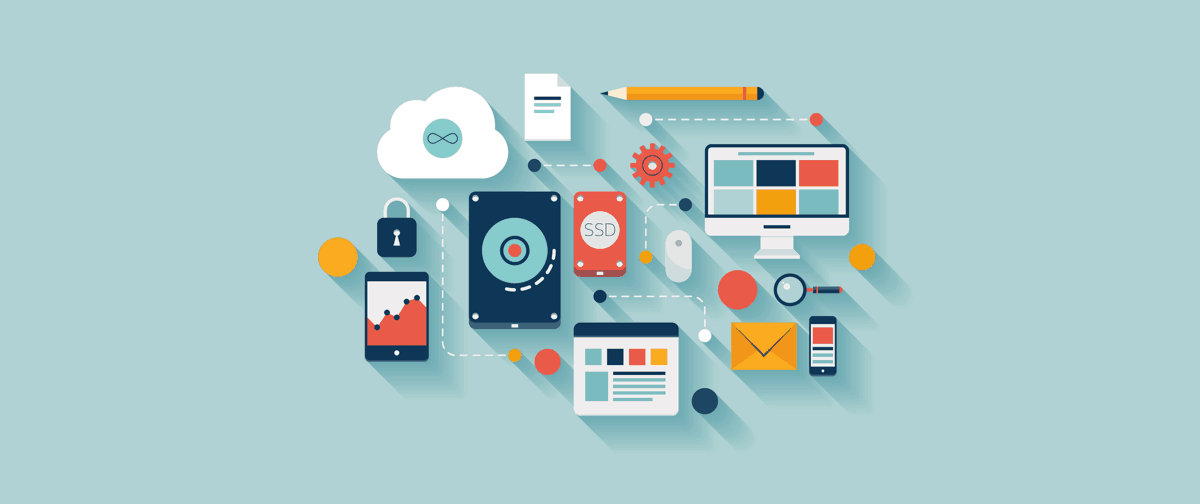Disclosure: This post may contain affiliate links. Purchasing a product through one of these links generates a commission for us at no additional expense to you.
Want a jumpstart on your new WordPress site?
Importing an XML file from a theme’s demo site is the best way to get your site customized fast. By importing the demo data, you can immediately add all the same posts, pages, and images to your site.
WordPress has an importer built-in, so you don’t even need to install any new plugins.
Tip: if you use one of our themes, you can download the demo site data for any theme from the Support Center.
How to import demo data
In order to import demo content, you’ll first need an XML file. Your theme developer should be able to provide you with this if you don’t have it already.
Next, login to your site and click on the Import menu (Tools > Import).
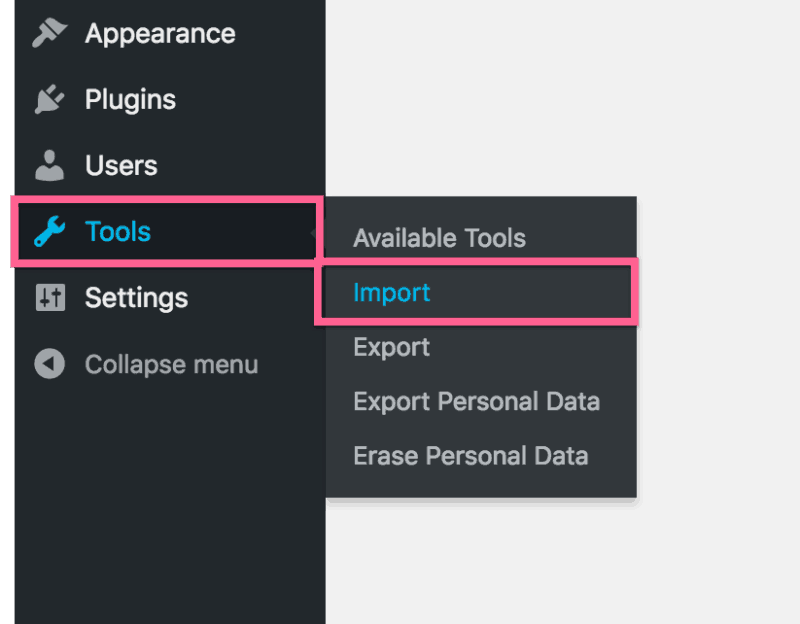
On the Import menu, you’ll see all the various importing options including one for WordPress. If you’ve never imported WordPress data into your site, you’ll need to install the importer first. Simply click the “Install Now” button and it will automatically install for your.
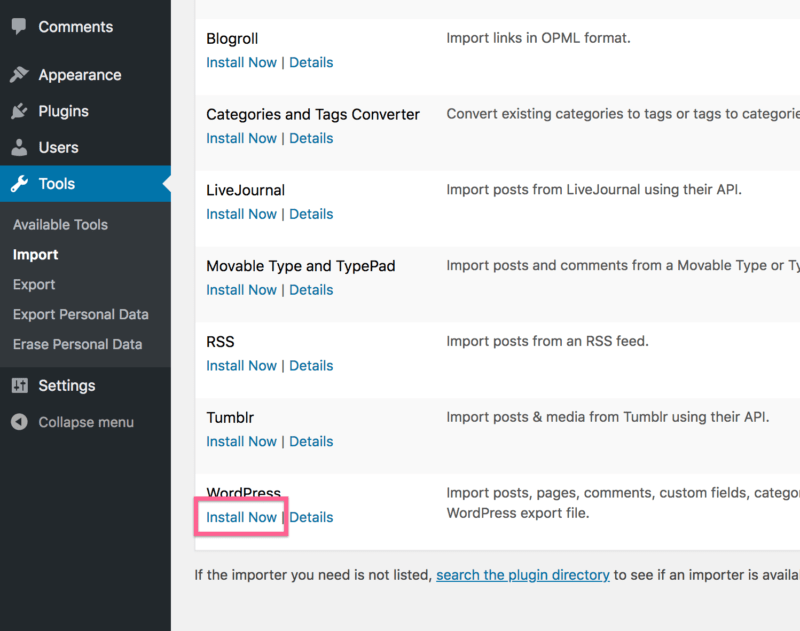
With the importer installed, you can click the “Run Importer” link to begin the import process.

On the next page, click the “Choose File” button and select the XML file with the demo data.
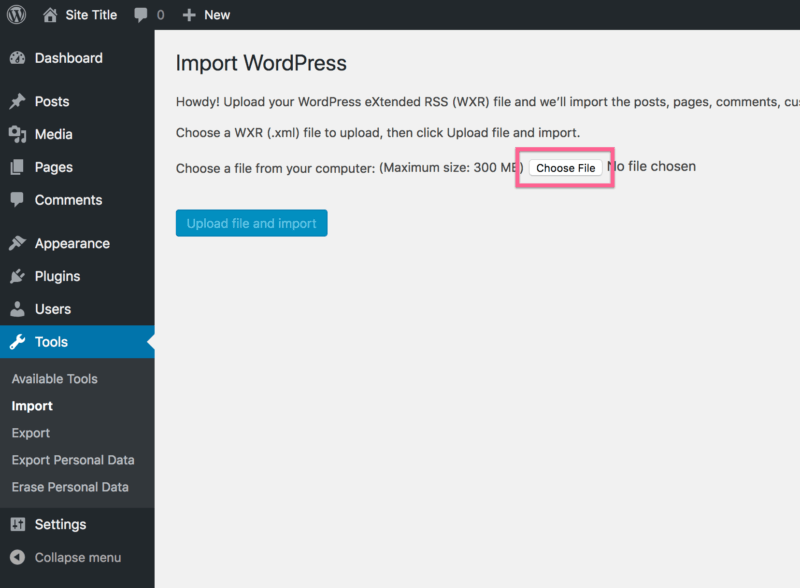
Then click the “Upload file and import” button to begin the importing process.
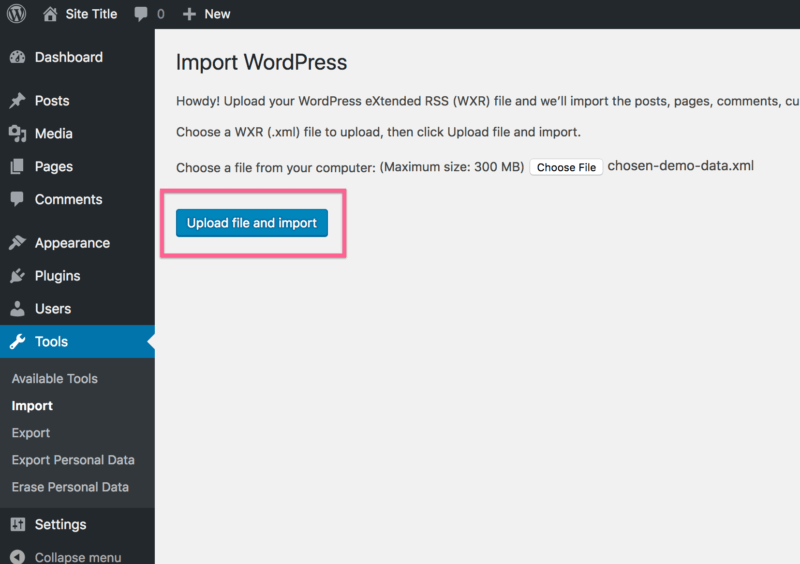
On the next page, you can finalize the import by assigning the posts to existing authors or creating new authors on the fly.
There is also a checkbox at the bottom you should check if you want to import the media attachments. In other words, if you want to import all the images from the posts, make sure to check that box.
Lastly, click the “Submit” button and the import will be complete.
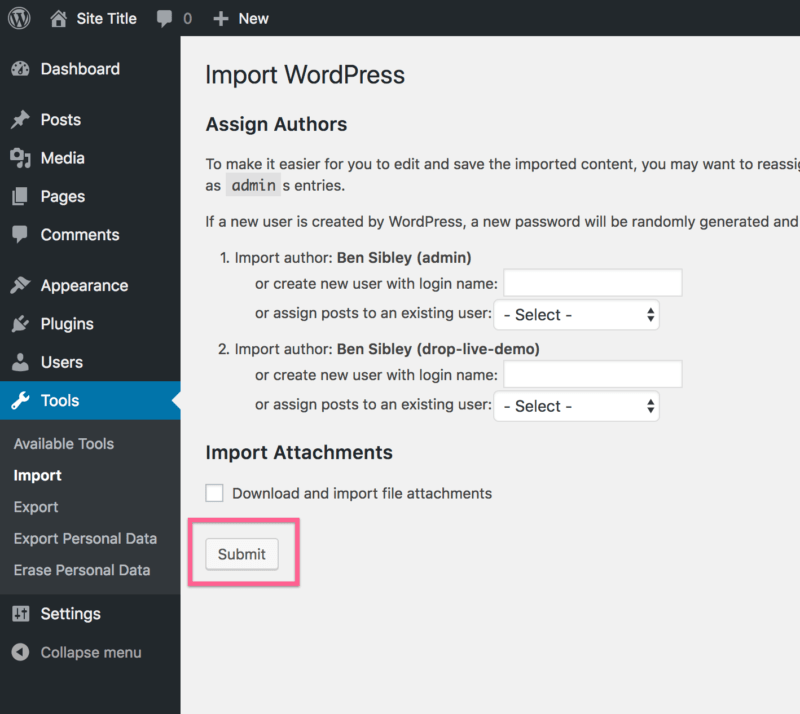
WordPress will then add all of the posts, pages, authors, and images (if you checked the “Import Attachments” box).
You can navigate through your dashboard and front of the site and you should see all the new content published.
Conclusion
Importing data from one WordPress site to another is pretty simple once you know where to look.
If you’ve never used an XML file before, it could be a bit intimidating, but you don’t need to know anything about how it works. Just visit the Import menu and run the WordPress importer to add the content to your site.
If you have any problems with your demo import or have any questions about the process, leave a comment below.