Disclosure: This post may contain affiliate links. Purchasing a product through one of these links generates a commission for us at no additional expense to you.
Wondering which posts sparked the most discussion?
Luckily, this information isn’t hard to find.
In fact, there are numerous ways to find out which posts received the most comments on your site. You can even find this data from specific date ranges to see the most commented posts of last month or this year.
I’m sure you’re excited to start, so let’s dive in now.
Find your most commented posts
There is an easy way to find the posts with the most comments on your site.
Start by visiting the Posts menu in your WordPress dashboard. In the table heading, you’ll see a comment bubble icon, which you can click on to sort the posts by comments.
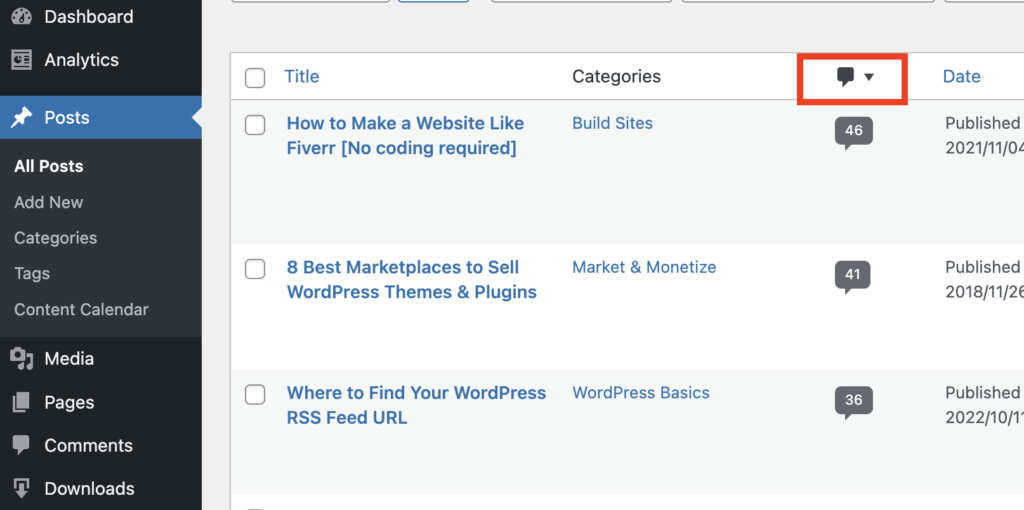
It reverse-sorts first, so you have to click it twice to see a list of your posts ordered from most to least.
This list can be an excellent source of inspiration for future articles. You can plainly see which articles spurred the most discussion, so you can write similar posts to generate even more engagement.
But there are a few problems…
If you’ve been blogging for years, this list may include topics that aren’t as conversation-worthy as in the past. Furthermore, it’s unfair to compare the number of comments on a five-year-old article to one published just weeks ago.
And lastly, this list of your most commented posts won’t be useful more than once. If you revisit a month from now, you’ll probably see the exact same posts.
With these points considered, you can understand how useful it is to see your most commented posts over a given time period.
Here’s how you can do that.
Find the most commented posts this month
The Posts menu is great for seeing the total comments on your posts, but it doesn’t allow you to see the number of comments over a given date range.
There is a plugin you can add to your site that will let you see the most commented posts from:
- This month
- Last month
- Any other date range you want
The plugin I’m recommending is called Independent Analytics.
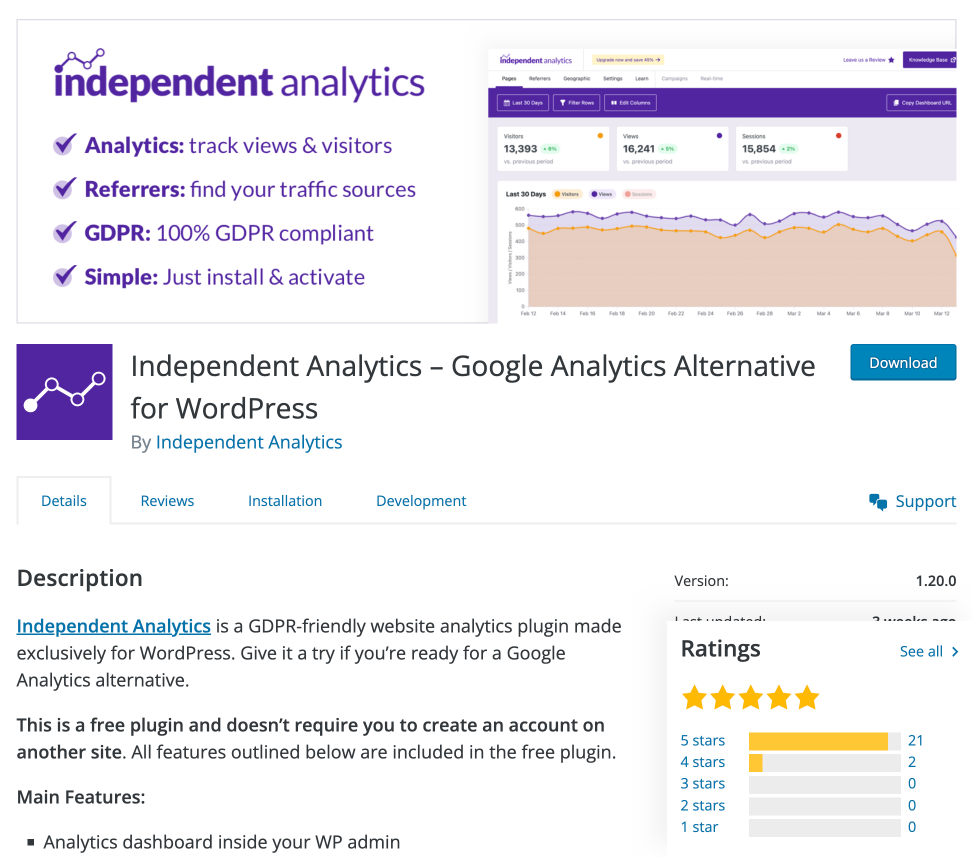
Independent Analytics is a complete analytics solution for WordPress. It won’t slow down your site, it’s GDPR- and privacy-friendly, and it starts tracking the moment it’s installed.
With this plugin, you’ll get a full analytics dashboard in your WP admin, where you can view your stats and the performance of your blog posts.
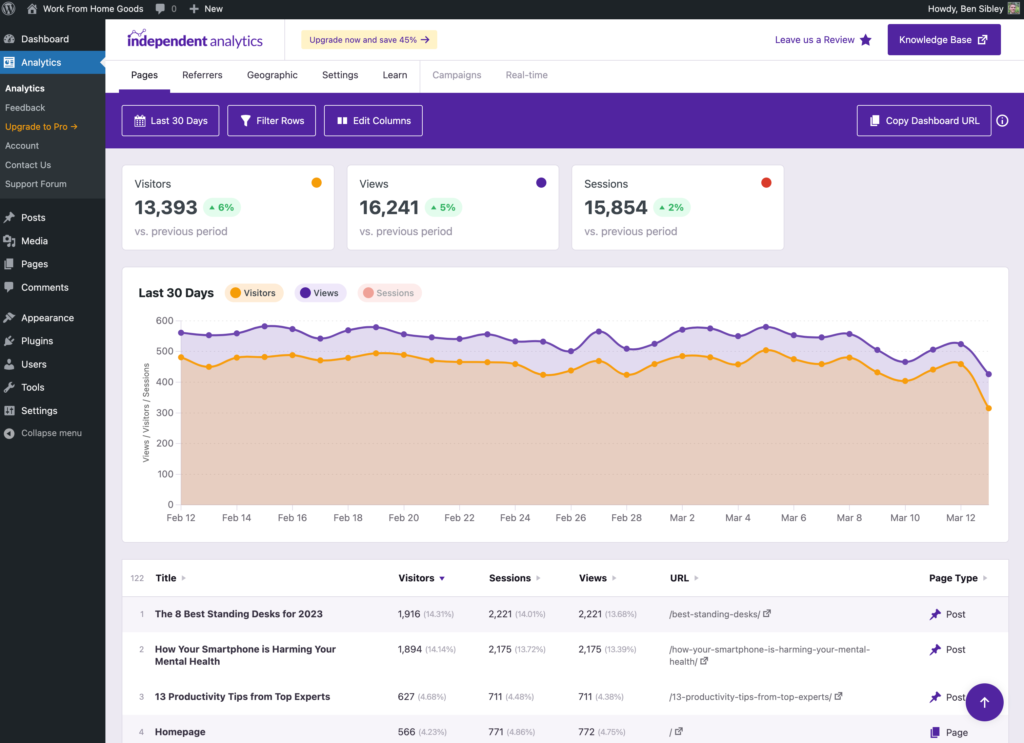
Now let’s talk about finding that comment data.
In the dashboard, there is a data table that lists all the pages that have been visited. There are numerous columns you can toggle on/off, including one for comments.
You can click the Edit Columns button and then select the Comments checkbox to display the number of comments for each page.
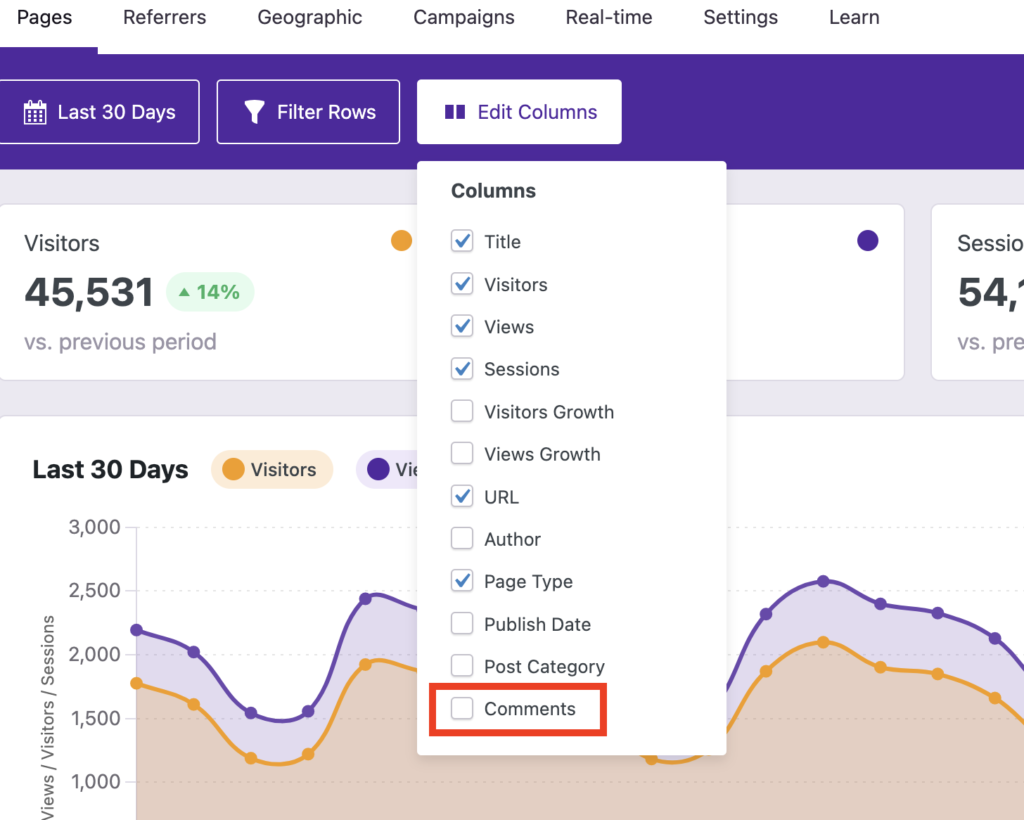
Then in the table, click on the Comments heading to sort from most to least.
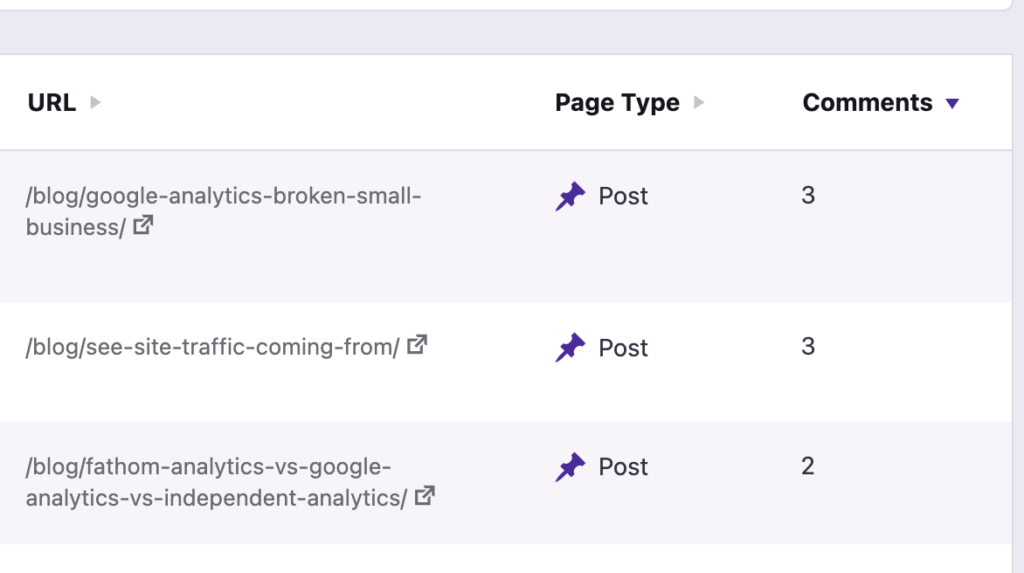
By default, this will show you the posts with the most comments from the past 30 days. However, you can modify the date range to any time period you want using the date picker.
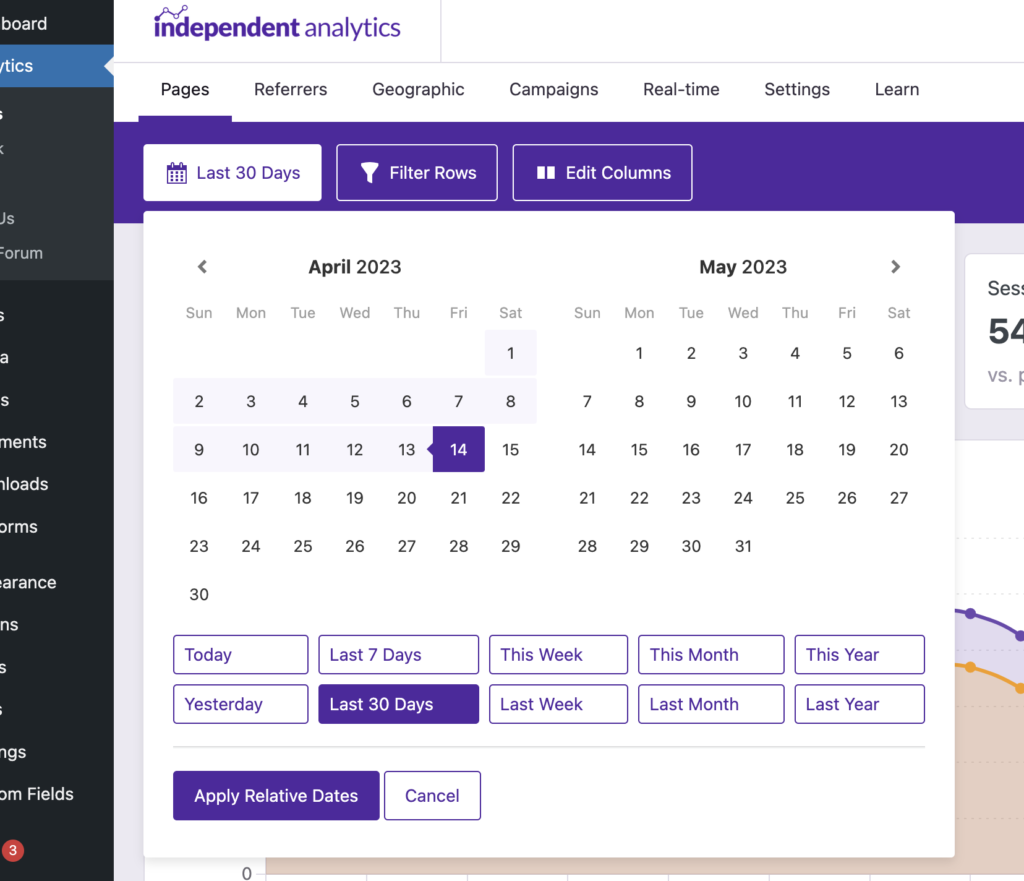
With these tools, it’s easy to see which posts get the most engagement on your blog.
Now let’s talk about how to display these posts on your site.
How to display your most commented posts
There are both manual and dynamic ways to display these posts, so we’ll cover both tactics here.
Make an HTML widget for manual display
One of the easiest ways to show a custom list of posts is to create your own HTML widget. The benefit of this method is that you don’t have to install a new plugin, it’s easy to replicate, and you can customize the post order.
To get started, visit the Appearance > Widgets menu, and add a Custom HTML widget to one of the widget areas.
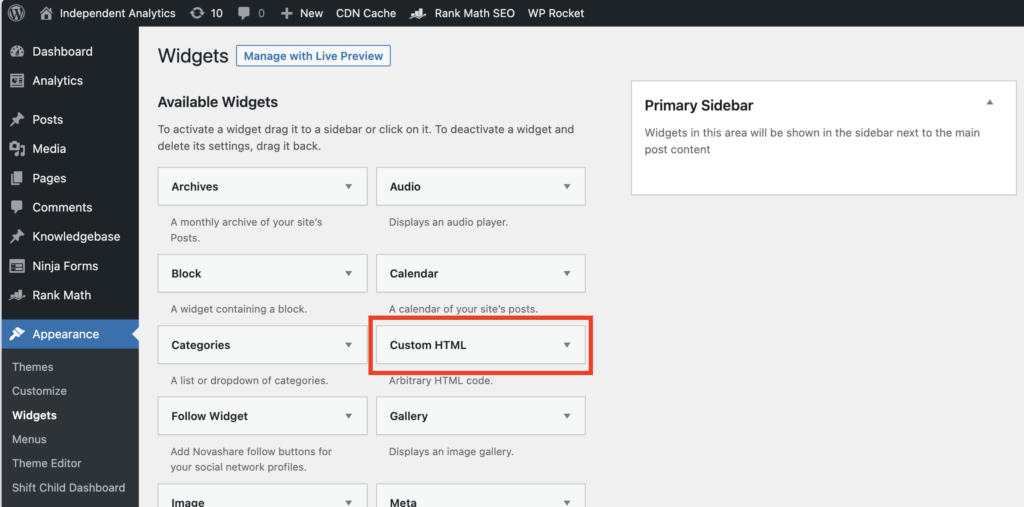
Give the widget a title like “Most Commented Posts.” Then you can copy and paste the following HTML to create a list of five links:
<ul> <li><a href="https://mywebsite.com/article-title/">Article Title</a></li> <li><a href="https://mywebsite.com/article-title/">Article Title</a></li> <li><a href="https://mywebsite.com/article-title/">Article Title</a></li> <li><a href="https://mywebsite.com/article-title/">Article Title</a></li> <li><a href="https://mywebsite.com/article-title/">Article Title</a></li> </ul>
Replace the URLs and “Article Title” with the URLs and titles of your own articles. It only takes a minute, and then you can display it in any widget area.
Since the widget is only HTML, you can easily copy and paste this code to duplicate the widget whenever needed. It’s also easy to update and reorder the posts.
How to add the widget to a post
WordPress is a lot more flexible than it used to be. If you use the new editor, you can add widgets inside the post content too.
A handy trick is to type a forward slash to open the quick insert option. Type “HTML” to select the Custom HTML widget and then hit Enter to insert it.
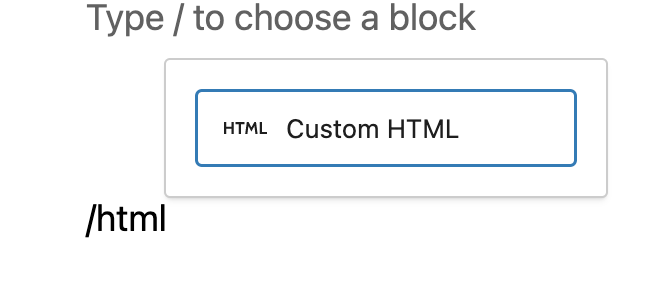
Then all you have to do is copy and paste the same HTML from before.
As you can see, this manual method does involve some work, but it is simple and doesn’t require adding new plugins, which is a major plus.
If you’d prefer a dynamic solution to display your most commented posts, here’s an alternative approach.
Display the posts dynamically with a plugin
While the HTML widget is a simple and lightweight solution, it does require maintenance. If you’d prefer something automatic, you can check out the WordPress Popular Posts plugin.
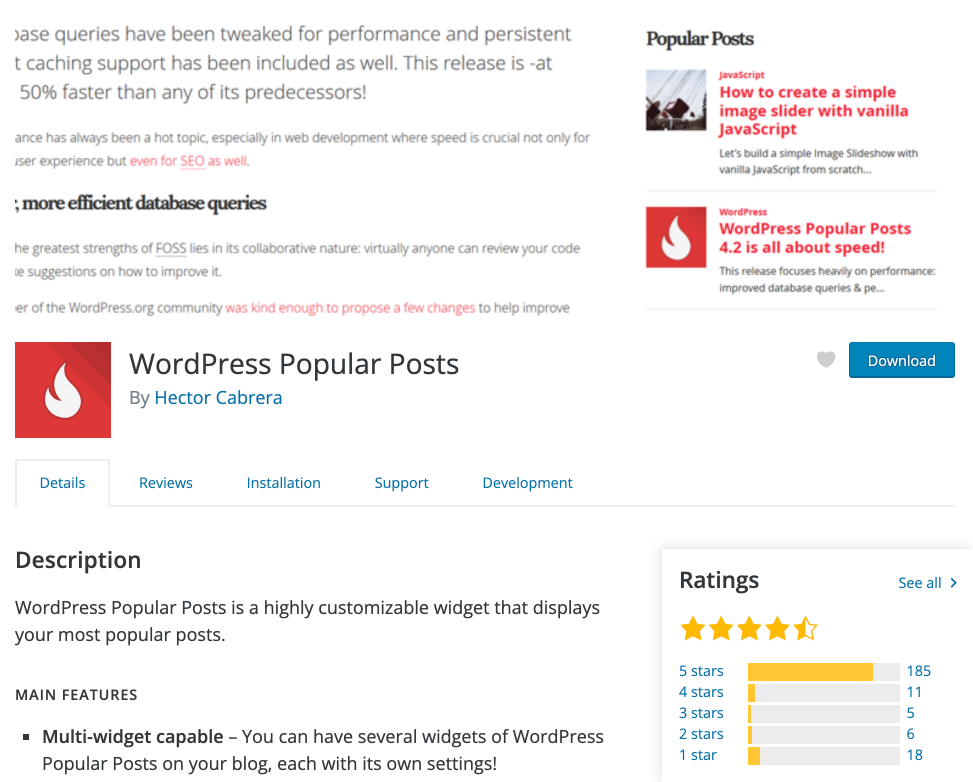
This plugin has widgets and shortcodes for outputting your most popular posts. This includes the option to display a list of your most commented post.
While it does require you to add a new plugin and learn how it works, it’s not too complicated, and you won’t have to worry about manually updating your HTML widgets.
Another benefit is that it includes a handful of style options, so you can adjust the widgets to fit well with your theme.
Find those engaging articles
Now you can see how easy it is to find your most commented posts in WordPress.
All you have to do is visit the Posts menu and make a couple of clicks.
Alternatively, you can install a plugin like Independent Analytics, which reveals the complete comment data over any time span you want.
Learn more about Independent Analytics
I hope this article helps you find your most discussed articles, and thanks so much for reading!



