Disclosure: This post may contain affiliate links. Purchasing a product through one of these links generates a commission for us at no additional expense to you.
You need to update a post.
No problem.
You open the editor and start editing away.
But as you work, you realize that the update is going to take longer than you expected. You need to add a new section and include a few new graphics.
Here’s why that sucks:
- If you save, your half-baked update will be published for the whole world to see.
- If you don’t save, you could accidentally close the browser tab and lose all of your work.
So what do you do?
You copy your work and paste it into a new draft.
It’s messy, but it works. When you’re finished, you realize something: you can’t schedule this post because it will publish a second copy on your site.
So the next morning, you set an alarm and manually copy the content back over to the live post and try to republish it on your regular schedule.
Sound like fun?
Nope, didn’t think so!
One feature WordPress desperately needs is the ability to create revisions so you can rewrite old posts and save your changes without making them public.
And you’re in luck because this feature and many more are available in the Strive Content Calendar plugin for WordPress.
How to save private drafts of live posts
Strive is a content calendar plugin for WordPress with a host of content management tools.
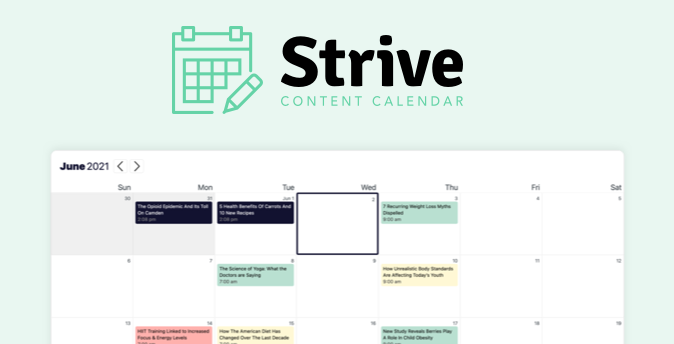
While you might like the calendar, the reason I’m including it here is because of its post revisions feature.
With Strive installed, you’ll find a new “Create Revision” link added to the Posts menu. Just hover over your published post to find it.
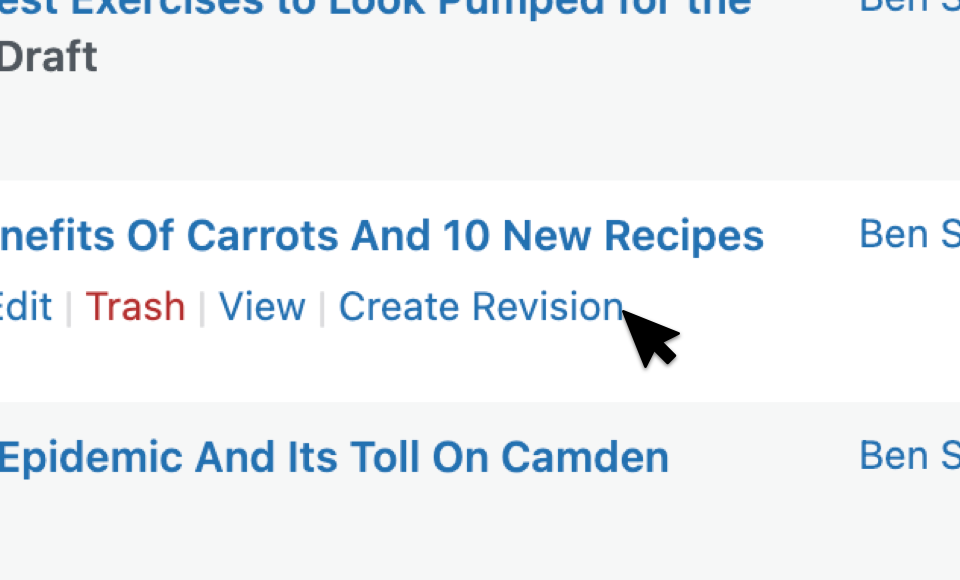
Clicking the link immediately creates an exact replica of the post. The revision is created as a “draft,” so it allows you to work privately and save your changes without affecting your live website.
Since it’s easy to accidentally make edits to your live post, the revisions are clearly labeled with a blue notice in the admin toolbar.
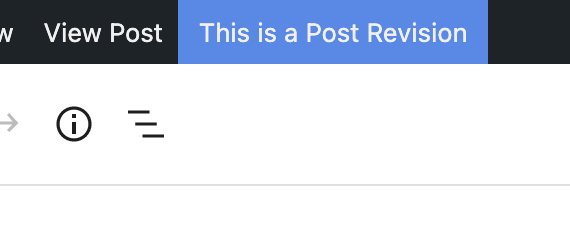
As you’ve seen, creating revisions couldn’t be simpler. Now let’s look at how you can publish your revisions.
How to publish a revision
Since a revision is a draft, you can publish it by clicking the “Publish” button, just like a normal post.
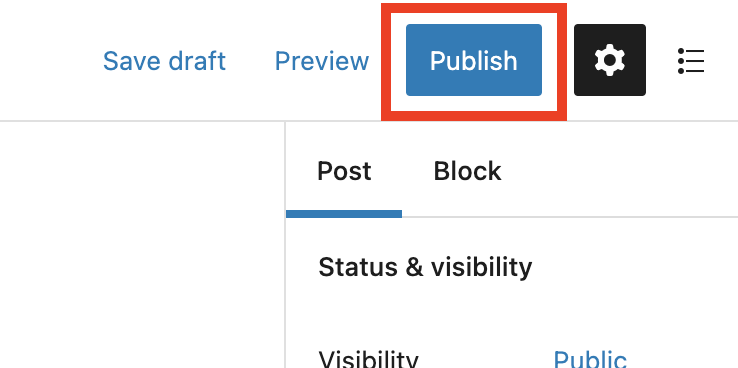
When you publish the revision, everything from the post content to the Featured Image will override the original post, and the draft will be moved to Trash. After publishing the revision, you can visit your original post to see it updated with the new content.
One more benefit of using revisions is that it allows you to schedule your updates like normal posts.
Strive never changes the post’s permalink since this is bad for SEO. It even removes this option when editing revisions to prevent mistakes.
Schedule your revisions
Since revisions are exact replicas of published posts, they preserve the original publication date. However, you can pick a future date to schedule a revision on your site.
When the revision goes live, the new date will override the old date, pushing the post to the front of your blog. This allows you to republish your posts the same way as new posts.
You might also appreciate that scheduled revisions show up in your content calendar like new posts.
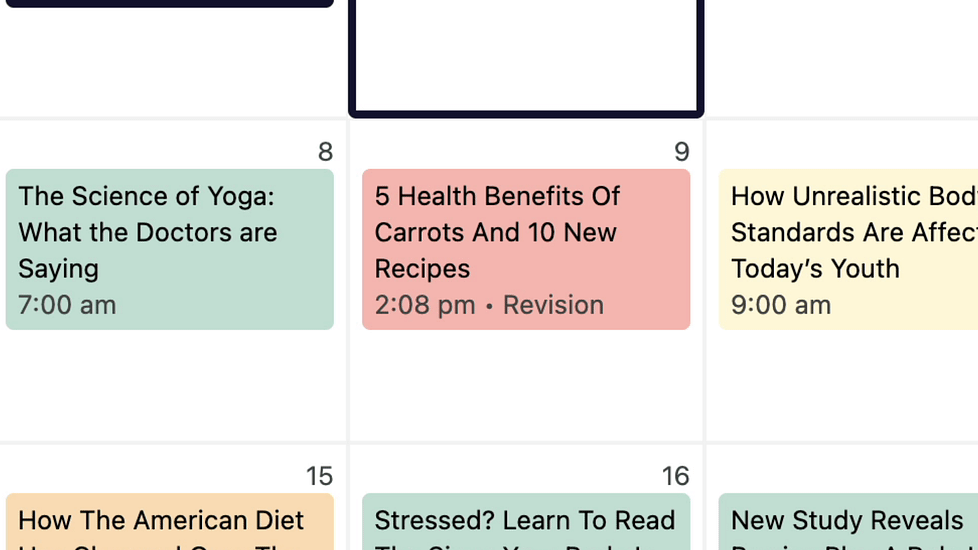
This makes it easy to fill your content calendar with a mixture of new posts and updates.
Saving published posts as drafts
WordPress is a powerful CMS, but there are times when it lacks tools for a professional editorial workflow. This is one of those times.
Luckily, there’s always a plugin available, and Strive addresses this issue well with its post revisions feature.
If you want to try Strive on your site, you can download it here:
New users get access to the 30-day free trial, which unlocks all features including post revisions.
Thanks for reading this tutorial on saving drafts of published pages, and if you enjoyed it, make sure to share it with someone else you think you would like it too.



